Screenflick
Mac screen recorder with audio
Version 3.2 — $35 — Requires macOS 10.15 or Later
Screenflick
Version 3.2 — $35 — Requires macOS 10.15 or Later
When you purchase Screenflick, you can use version 3 and any of the free updates to it, forever. No monthly or annual subscriptions, no expiration, just a one-time payment and it's yours to use as long as you'd like.
Log into your account to upgrade to Screenflick 3. If your version 2 purchase is recent enough (January 1, 2021 or later), then your upgrade is free and you will instantly receive your version 3 license key.
Is this an auto-renewing subscription?
No! This is not a "subscription" — you are never automatically charged for anything, and you can keep using the version you purchased for as long as you want.
Is there a complicated license management scheme?
Nope! It's super simple. Just enter the license key and you're done within seconds.
Is support included with purchase?
Of course! Ask as many questions as you want, and it's free forever.
What is the User License Agreement?
See the User License Agreement for more info.
Are there academic discounts?
Yes! If you're a student, professor, or institution, send a request for a discount.
How many computers can I put Screenflick on?
You may put Screenflick on your primary and secondary computers (a desktop and a laptop for example), as long as you are the only person using Screenflick on both machines, otherwise you will need one license for each computer. This is designed to be flexible and fair.
If you have any questions about your existing license, future licensing, volume purchases or anything else, please ask!
Almost Everything.
Screenflick 3 is even more jam-packed with new features.
Magic Eraser for Windows 3.1
Record windows only from the applications you want. You will see other windows while recording, but not in the recording itself. (macOS 12.3 or later)
Circle and Square Camera Crop 3.1
Use the natural aspect ratio of the camera being recorded (such as your built-in FaceTime camera), or use a circular or square crop for a more focused look.
Record from iPhone Camera 3.1
Your iPhone (or iPad) a fantastic camera with excellent quality, and now you can use that to record video with in Screenflick. No system extensions required.
Draw on Your Screen
Use a paintbrush to draw on the screen, illustrating your point and highlighting critical elements on screen, so your viewers will know exactly what you mean. Pick amongst several colors, and change brush sizes.
Shortcuts Integration 3.1
Integrate Screenflick as part of a larger workflow with Shortcuts. Automate the start, stop, and even exporting of recordings on macOS Monterey.
Follow Cursor Crop 3.1
Even after recording a full screen movie, you can choose to crop it to follow the mouse cursor around the screen as a great way to have more compact presentations.
One-Click System Audio Recording 3.2
Record all the audio playing on your Mac with one click, no extensions required, and no need to configure application settings. Easily capture video conferencing and voice chats.
Live Camera Preview 3.2
While recording, you can display a floating preview of the camera recording, control its appearance, and whether it is displayed in the screen recording, for maximum flexibility and positioning control.
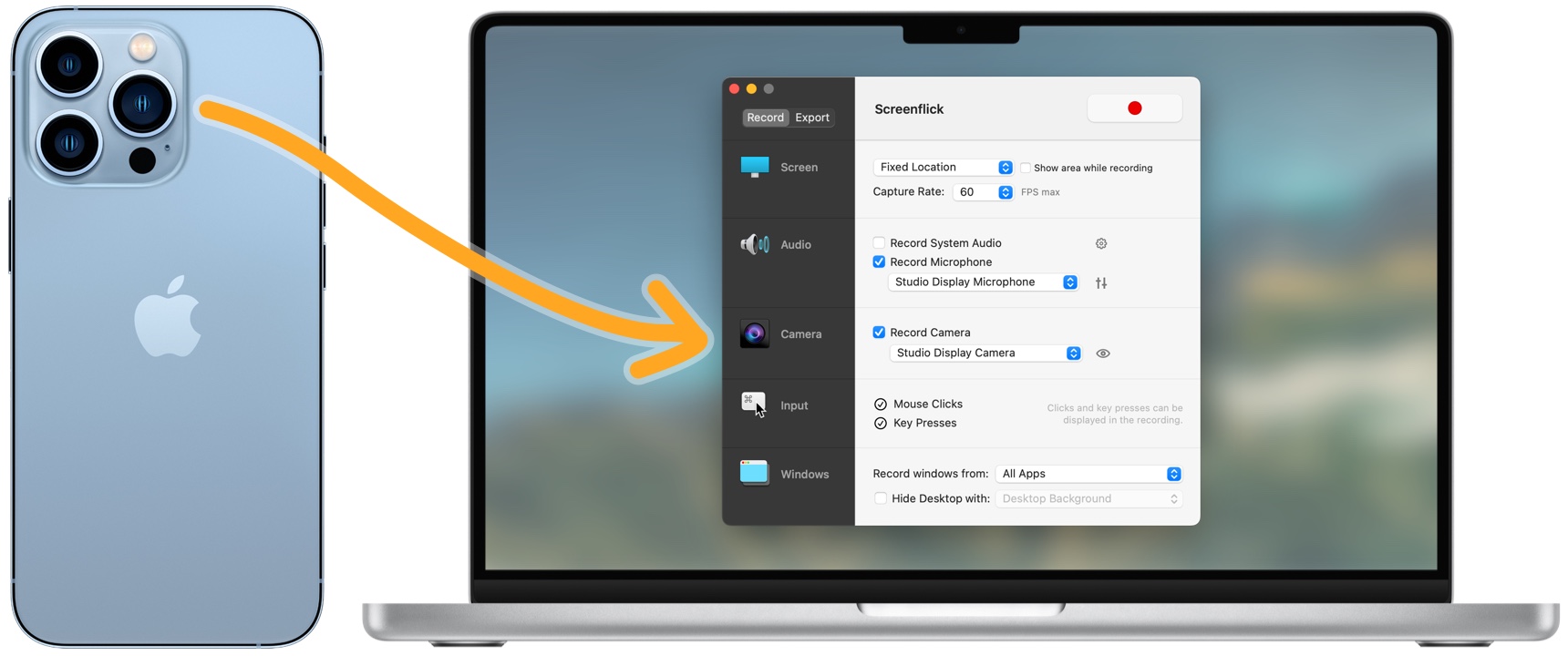
Using the Screenflick Camera app for iOS
New Keyboard Visualizer 3.1
A brand new visual style displaying key presses as keyboard keys on screen. Customizable with size and appearance in light, dark, and many colors.
Timelapse Preview
Screenflick is excellent at recording timelapse recordings, but now you can also watch a live preview of your timelapse speed-up/slow-down before you export the recording. And with audio too! This is a massive change so you can nail exactly the right speed.
Live Camera Preview
Now when recording from a camera, you can display an on-screen preview of the video camera being recorded so you can see yourself during the recording.
Scheduled Recording Start
Need to start a recording while you're not even at your computer? Now you can. Choose your recording settings as usual, pick an area of the screen, and then setup a schedule by specifying the start time and duration of the recording.
Faster Exporting
Exporting from Screenflick's flexible full-quality recordings is always continually being optimized, and now it gets even faster with up to 30% faster exports in some scenarios.
Remove or Darken Webcam Background 3.1
Create a clean distraction-free webcam overlay by having Screenflick automatically remove or darken the background behind you. No fancy studio setup required. (But, it does require macOS Monterey.)

Made for Macs with Intel or Apple Silicon processors.
Cropping
Ever recorded a video and wish you had selected a slightly different area of the screen? Need to change aspect ratios? No problem! You can now crop your recordings! And like trimming, it's not permanent so you can always change it again later.
HEVC Video
H.264 has been the standard for video encoding for over a decade, but change is well on its way, and HEVC-encoded video is here. With the new industry-standard HEVC, create higher quality movie files at the same size or smaller than before with H.264.
Smaller Exports
When using macOS Monterey, Screenflick can export H.264 movies based directly on the quality of the compressed video. This lets you have confidence in how the recording will look, and very often get smaller videos when fewer bits are needed for compression.
On-Screen Controls
While recording, optionally display a movable floating window for stop/pause/resume, audio level monitoring, and easy access to volume control, device output, and drawing on your screen.
HTML5 Video
Video on the web comes in two flavors, and now you can mix and match! In addition to mp4/H.264/AAC, Screenflick can export to WebM files with VP8/VP9 and Vorbis audio.
Simple Choices, Same Power
Video and Audio encoding options can be confusing, which is why Screenflick has improved and simpler choices for export options while still retaining all the choices for advanced users.
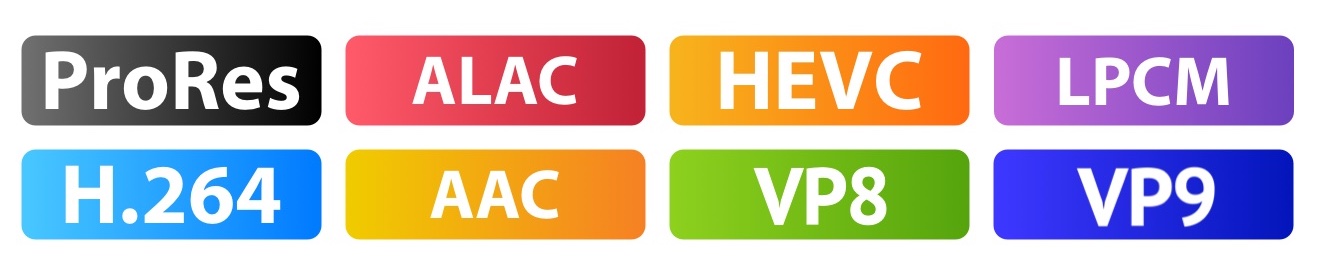
Camera- and Audio-only Export
Extracting just the camera or audio from a recording is now easier than ever, and nearly instantaneous, even when transcoding to a different audio codec or video file type.
In-App Live Preview
Watching a recording in Screenflick is now smoother than ever. With optimized performance, you can now watch the recording with a higher frame rate, even full-screen. You may not even need to export your recordings at all!
Simultaneous Exports
Export multiple instances of a recording at a time. Exports are shown in a new "Exports" window if there is more than one export for a particular recording.
Easier System Audio Recording
Now easily change the system volume with the keyboard keys as you're used to, without it affecting the recorded audio's volume. While easy to do before, now it's even easier and prevents volume mishaps.
Automator Integration
Screenflick now includes Automator actions allowing you to automate starting, stopping, and exporting Screenflick recordings. Using these actions you can incorporate Screenflick into a larger Automator workflow and even schedule recordings and export them automatically.
All-New UI 3.1
The entire Screenflick interface has been refined to have the latest macOS look and feel, while still keeping the familiarity and all the features you love.
You asked, we answered. You can now place Screenflick into "dark mode" even when macOS is in "light mode."